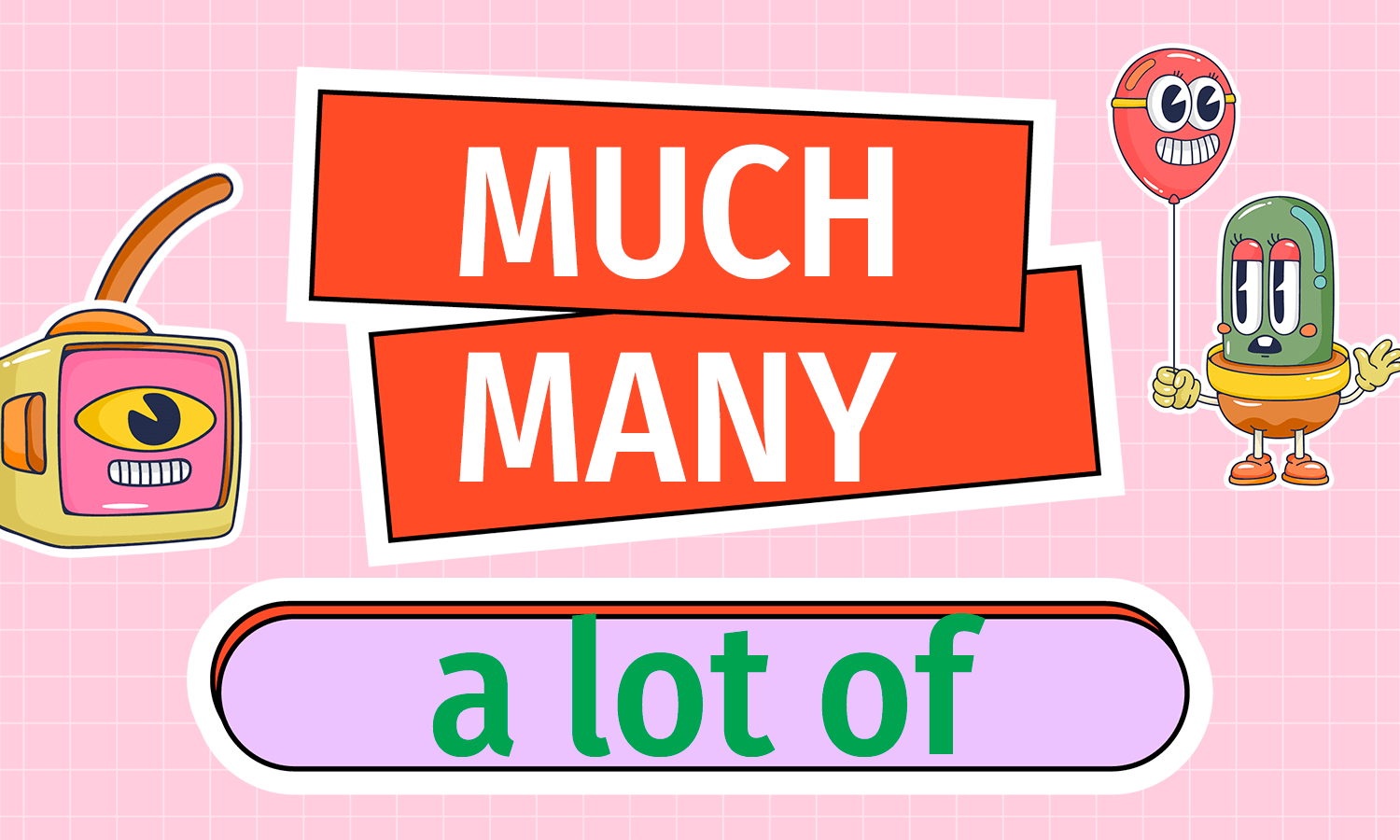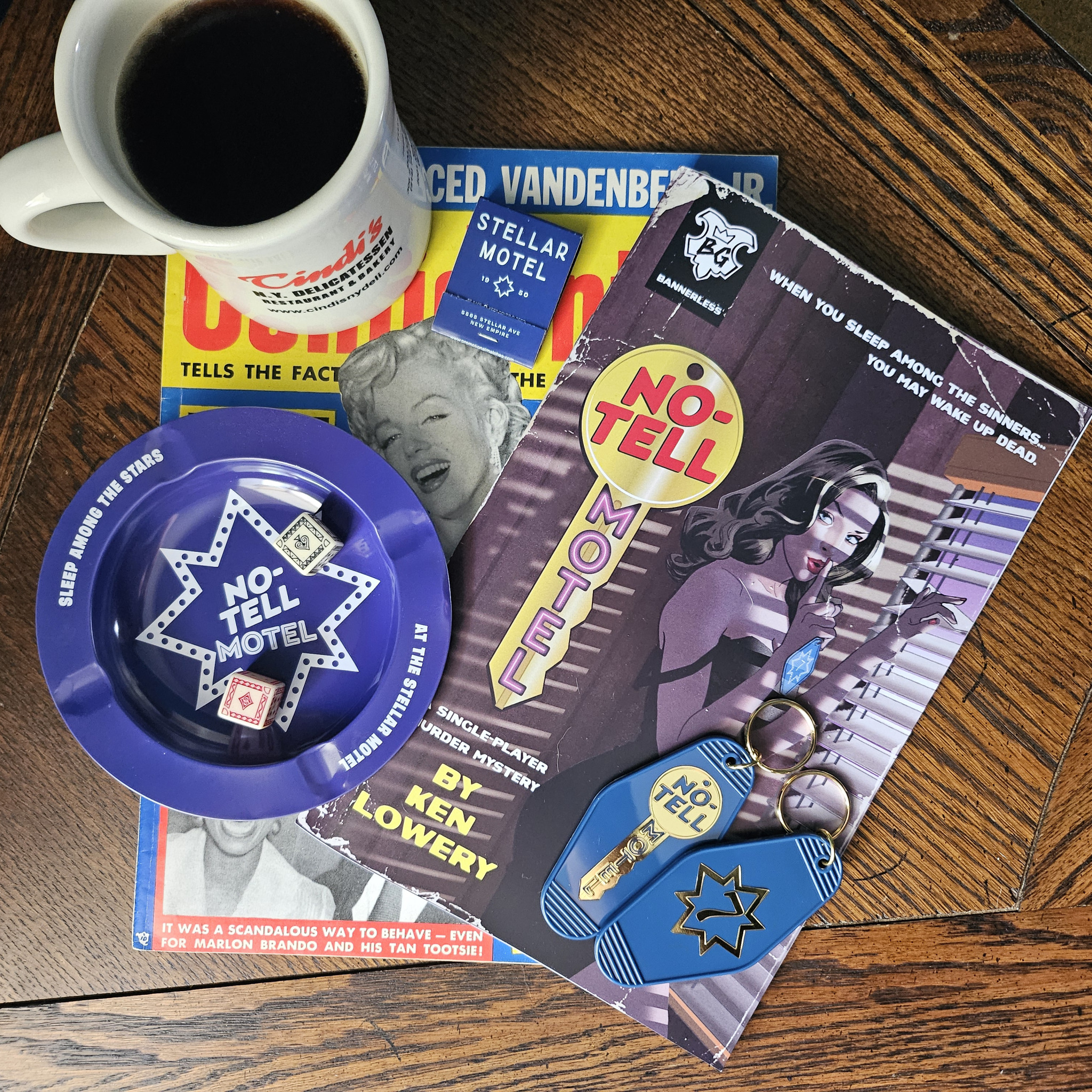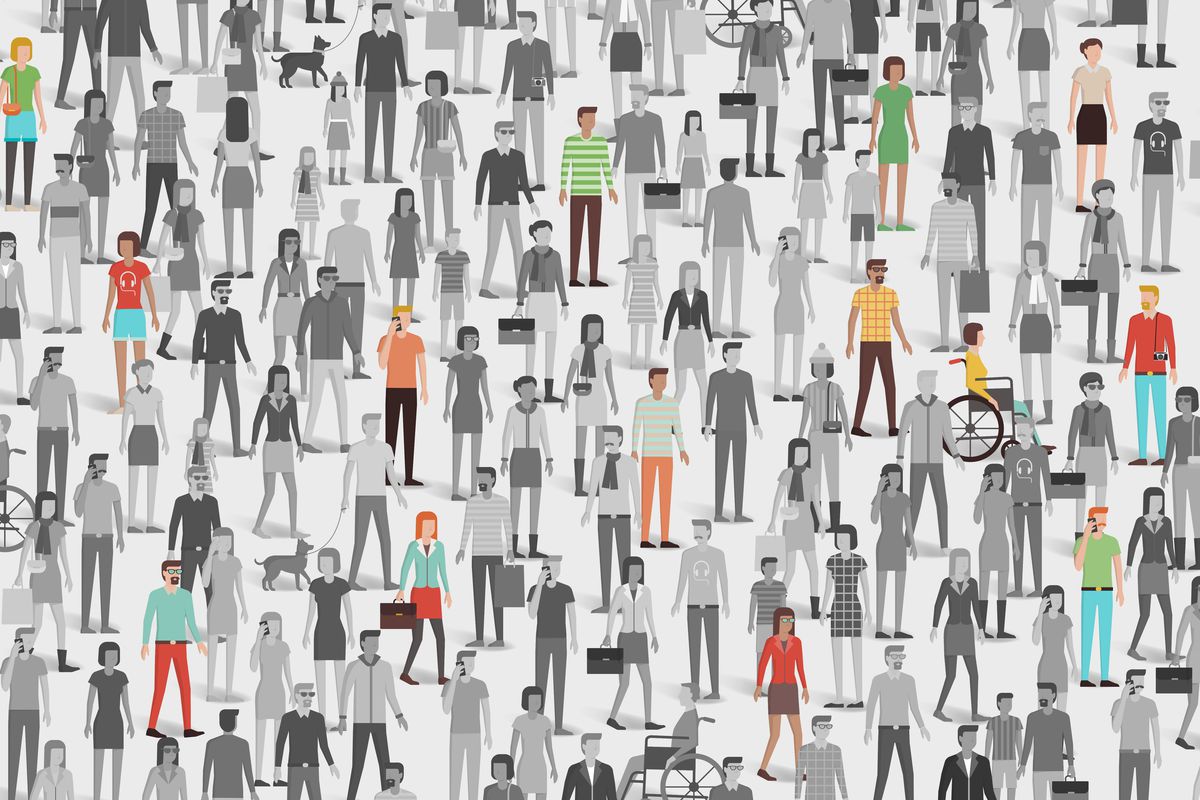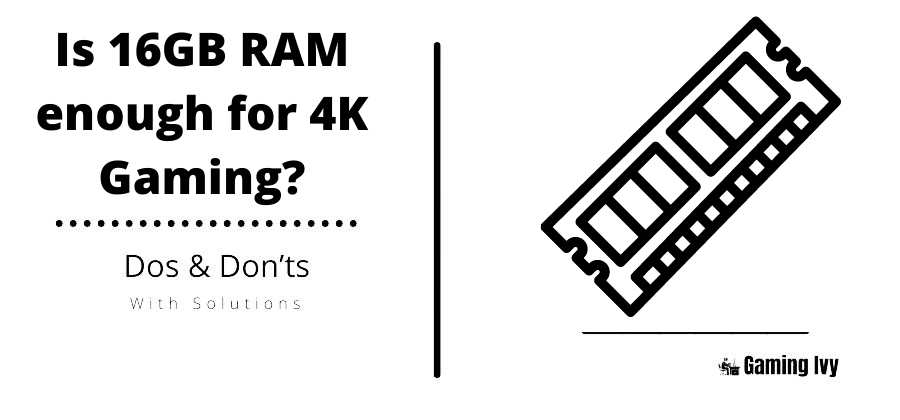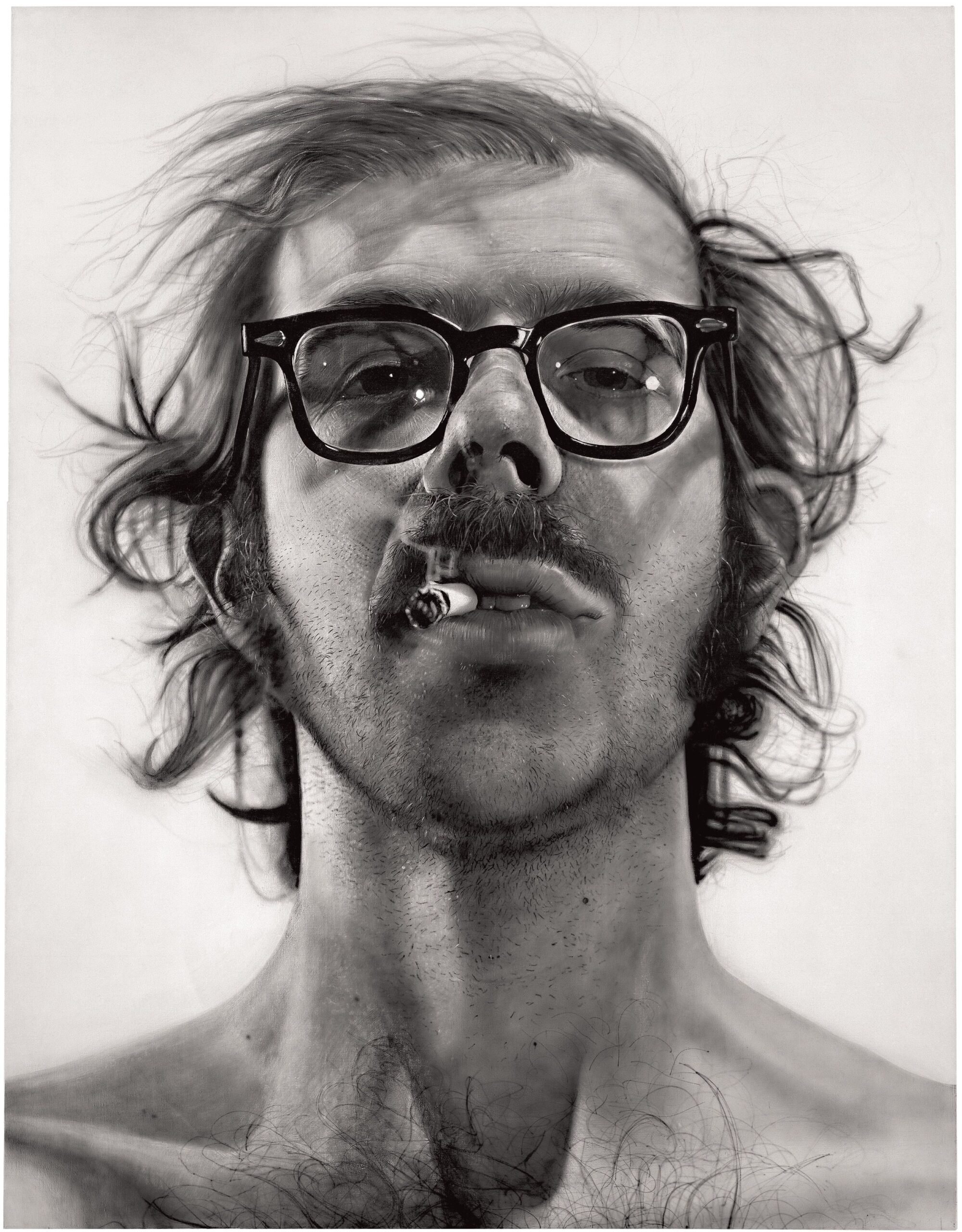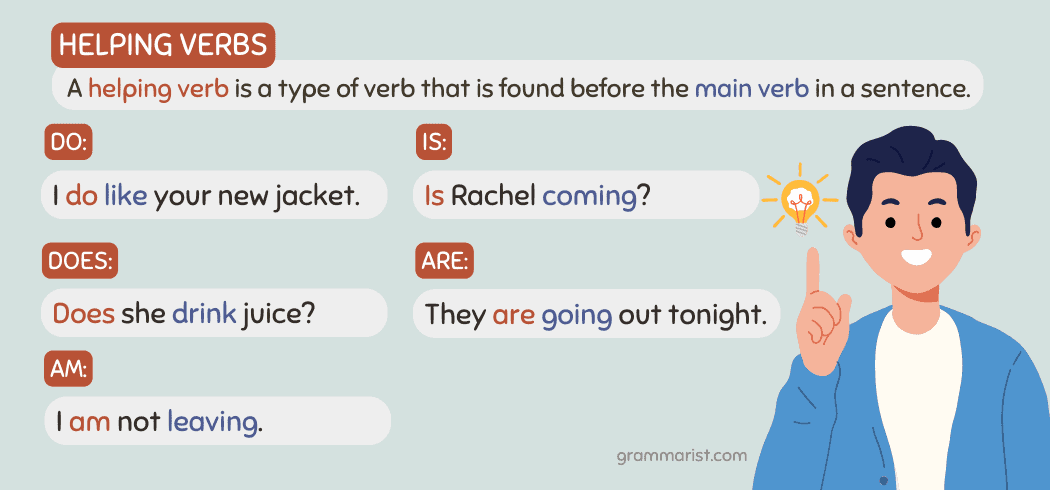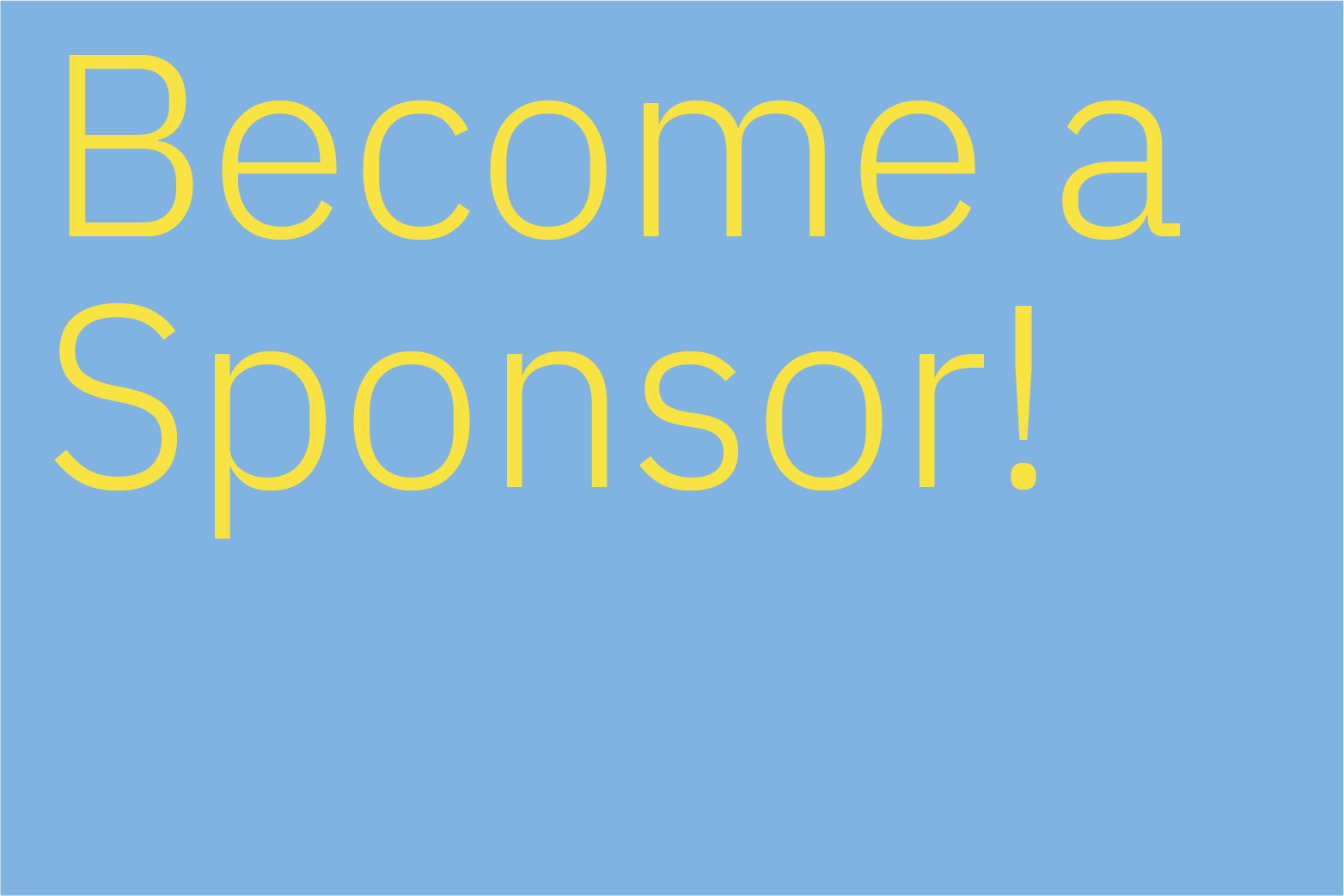Troubleshooting and Solving Cloud Gaming Connectivity Issues in 2025
Understanding Why Cloud Gaming Isn’t Working
Cloud gaming, with its promise of seamless access to high-quality games across devices without expensive hardware, has quickly gained traction among gamers. However, as technology advances, new challenges have emerged that sometimes prevent cloud gaming services from working as expected. This article will examine the most common reasons for cloud gaming failures, provide actionable troubleshooting steps, real-world examples, and alternative solutions to help users restore their gaming experience.
Common Causes of Cloud Gaming Disruptions
Users frequently encounter issues when attempting to play games via cloud services. The most prevalent causes include:
-
Network Issues
: Cloud gaming demands a fast, stable internet connection. Any fluctuation in speed or interruptions can result in disconnections, lag, or even prevent games from launching. -
Service Outages
: Scheduled maintenance or unexpected downtime on gaming servers can halt access to titles and impact performance. -
Device Compatibility Problems
: Not all devices support cloud gaming equally. Outdated hardware or unsupported operating systems may fail to run game streaming apps properly. -
Software Glitches
: Bugs within the gaming app or operating system can cause crashes, freezes, or prevent games from loading. -
Account Issues
: Problems with your gaming account-such as expired subscriptions or login errors-can block access to cloud gaming services.
These issues are consistently reported by users across platforms, including Xbox Cloud Gaming and other major providers. [1]
Step-by-Step Guidance to Fix Cloud Gaming Problems
Follow these comprehensive troubleshooting steps to restore your cloud gaming experience:
1. Verify Device Compatibility
Before anything else, ensure your device is supported by your cloud gaming provider. For Xbox Cloud Gaming, consult Microsoft’s official compatibility list. Incompatible devices may fail to launch or stream games correctly. [1]
Example:
A user trying to access Xbox Cloud Gaming on an older smartphone may encounter persistent errors, as the app requires specific hardware capabilities.
2. Check Internet Connection Quality
Cloud gaming requires high-speed, low-latency internet. For optimal performance, aim for at least 10 Mbps download speed and minimal packet loss. Use an online speed testing tool to verify your network status. If speeds are below minimum requirements or unstable, contact your internet service provider or consider upgrading your plan. [2]
Implementation Steps:
- Connect your device to a wired Ethernet connection if possible for maximum stability.
- If using Wi-Fi, ensure you are near your router and reduce interference from other devices.
- Restart your modem and router to refresh your connection.
Real-World Example:
Many users report significant improvements in cloud gaming responsiveness after switching from Wi-Fi to wired connections.
[2]
3. Restart Your Device
Simple software glitches can sometimes be resolved with a restart. Power cycle your gaming device and try launching the cloud gaming app again. [1]

Source: redbubble.com
Example:
A user experiences repeated crashes on their tablet; after rebooting, the cloud gaming app loads successfully.
4. Update Apps and System Software
Ensure both your operating system and cloud gaming application are up to date. Developers regularly release patches to improve compatibility and fix bugs. For Xbox Cloud Gaming, update the app via the Microsoft Store: [1]
- Open the Microsoft Store app.
- Select ‘Library’ on the left side.
- Click ‘Get Updates’ for any available updates to the Xbox or Game Services apps.
Alternative Approach:
On other platforms, visit the respective app store and install any pending updates.
5. Check for Service Outages
Occasionally, cloud gaming services undergo maintenance or experience outages. Visit your provider’s official service status page to see if there are any alerts. For Xbox, search for ‘Xbox status’ on your browser and review the real-time information. [3]
Example:
During peak hours, some users may find cloud gaming temporarily unavailable due to server overload or maintenance.
6. Clear App Cache and Browsing Data
Corrupted cache files can interfere with app functionality. Clear the cache through your device settings or within the app itself. If using a browser, clear browsing data including cookies and cached images. [3]
Steps:

Source: 9gag.com
- Open browser settings.
- Search for ‘cache’ and select ‘Delete browsing data.’
- Restart the browser and try accessing the gaming service again.
7. Resolve Account and Subscription Issues
Ensure you are logged into the correct account and that your subscription is active. For Xbox Game Pass Ultimate, verify your membership status and confirm you are signed in with your Microsoft account. [4]
Example:
A user unable to access certain games discovers their subscription had expired and renews it to restore access.
Device-Specific and Platform-Specific Solutions
Mobile Devices:
Issues may arise if your app is not compatible with the latest operating system. Contact the developer via app store listing or official website for support. Provide a clear description of your issue and follow their instructions.
[4]
Smart TVs:
If cloud gaming suddenly stops working, check for firmware updates or consult your TV manufacturer’s support page. Some users have reported persistent issues launching games on smart TVs, which may require direct support from the provider.
[5]
Advanced Technical Solutions
For persistent latency or performance problems, consider:
-
Edge Computing:
This involves processing data closer to the user to reduce lag. While not user-implementable, industry trends indicate more operators are investing in edge server infrastructure. [2] -
Upgrading Infrastructure:
Gamers may benefit from upgrading their home internet equipment, such as using newer routers and network extenders.
Potential Challenges:
These solutions often require substantial investment and may not be immediately available. Users should monitor provider announcements for infrastructure improvements.
Alternatives and Additional Pathways
If troubleshooting does not resolve your issue, consider these alternatives:
- Contact customer support for your gaming provider directly via their official support channels. Clearly describe the problem, steps already taken, and any error messages.
- Search official help forums or community discussions for similar issues and solutions.
- Try alternative cloud gaming services that may offer better compatibility with your device or network.
Example: Users reporting issues with Xbox Cloud Gaming on iOS have found success after contacting app developers and following tailored troubleshooting guidance. [4]
Summary and Key Takeaways
Cloud gaming outages or failures can be caused by a variety of factors. By following a structured troubleshooting process-verifying device compatibility, checking internet quality, updating software, and consulting service status-most users can restore their gaming experience. For persistent or platform-specific issues, reaching out to official support and exploring alternative services may be necessary. Industry advancements, such as edge computing, promise future improvements, but users should stay informed of current best practices and provider updates. [2]
References
- [1] Asurion (2024). Xbox Cloud Gaming not working: 7 quick ways to fix it.
- [2] Fruition Group (2025). Top Gaming Technology Challenges in 2025.
- [3] YouTube (2024). How To Fix Xbox Cloud Gaming Not Working.
- [4] Apple Community (2025). Xbox Game Pass Ultimate cloud gaming not adding to Home Screen on iPhone.
- [5] Microsoft Community (2025). Can’t launch cloud games.
MORE FROM savvysc.com